Delete Cookie(s) of a specific site
When you visit any website, it leave some cookies on your computer for various purposes like tracking advertisement, user login etc, depends on the which site you are surfing. But some times these cookies, left by website can be used to track your location and for other wrong deeds. You can delete all cookies easily by hitting the delete cookie button but it will remove your website preferences. Using IE cookie view utility for Internet Explorer and Mozilla cookies view utility for Mozilla Firefox and Netscape browsers you can delete a specific cookie of a website .
These utilities display the details of all cookies that Internet Explorer, Firefox or Netscape browser stored on your computer. If you want delete specific domain cookie(s) just select thate cookie(s) and hit delete icon. These utilities also allow you to save cookies as text file, xml file and html file, export cookies from Netscape/Mozilla cookies file and block specific Websites from using cookies through cookies blocking mechanism of Internet Explorer.(learn more Internet cookies view page | Mozilla cookies view Page).
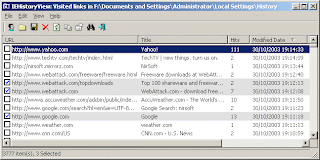
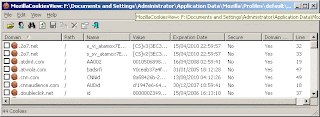
Download IE cookies View v1.70 (93.2 KB) | Download Mozilla cookies view v1.11 (40.9 KB)
There is a another method to delete cookies of a specific website in Firefox only. Here are the steps:
Click Tools -> Open Options-> Select Privacy tab->then click Show cookies
It will display the cookies stored by the Firefox of all sites, select the website and click delete all cookies of a particular site. If you want to delete some cookies of a site then click + sign to expand the website's cookies, select the cookie to view the detailed information about the it and click Remove cookie.
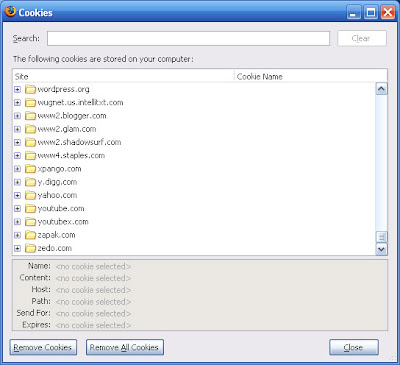
Related Post: Delete a specific URL from address bar History
Labels: Internet/Web2.0, Tips and Tricks, Tutorials, Windows, Windows Vista
When you visit any website, it leave some cookies on your computer for various purposes like tracking advertisement, user login etc, depends on the which site you are surfing. But some times these cookies, left by website can be used to track your location and for other wrong deeds. You can delete all cookies easily by hitting the delete cookie button but it will remove your website preferences. Using IE cookie view utility for Internet Explorer and Mozilla cookies view utility for Mozilla Firefox and Netscape browsers you can delete a specific cookie of a website .
These utilities display the details of all cookies that Internet Explorer, Firefox or Netscape browser stored on your computer. If you want delete specific domain cookie(s) just select thate cookie(s) and hit delete icon. These utilities also allow you to save cookies as text file, xml file and html file, export cookies from Netscape/Mozilla cookies file and block specific Websites from using cookies through cookies blocking mechanism of Internet Explorer.(learn more Internet cookies view page | Mozilla cookies view Page).
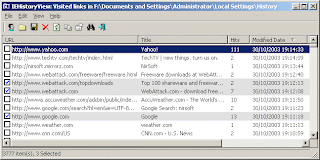
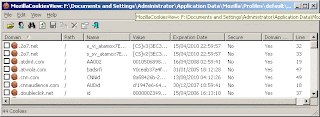
Download IE cookies View v1.70 (93.2 KB) | Download Mozilla cookies view v1.11 (40.9 KB)
There is a another method to delete cookies of a specific website in Firefox only. Here are the steps:
Click Tools -> Open Options-> Select Privacy tab->then click Show cookies
It will display the cookies stored by the Firefox of all sites, select the website and click delete all cookies of a particular site. If you want to delete some cookies of a site then click + sign to expand the website's cookies, select the cookie to view the detailed information about the it and click Remove cookie.
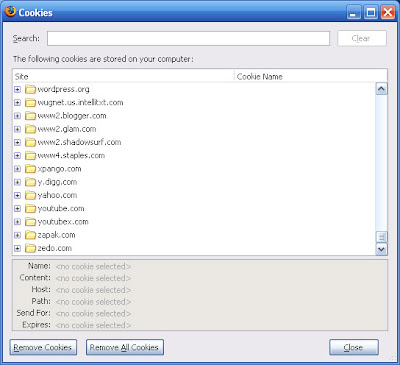
These utilities display the details of all cookies that Internet Explorer, Firefox or Netscape browser stored on your computer. If you want delete specific domain cookie(s) just select thate cookie(s) and hit delete icon. These utilities also allow you to save cookies as text file, xml file and html file, export cookies from Netscape/Mozilla cookies file and block specific Websites from using cookies through cookies blocking mechanism of Internet Explorer.(learn more Internet cookies view page | Mozilla cookies view Page).
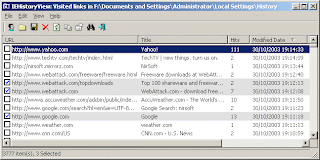
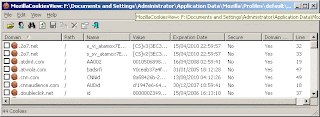
Download IE cookies View v1.70 (93.2 KB) | Download Mozilla cookies view v1.11 (40.9 KB)
There is a another method to delete cookies of a specific website in Firefox only. Here are the steps:
Click Tools -> Open Options-> Select Privacy tab->then click Show cookies
It will display the cookies stored by the Firefox of all sites, select the website and click delete all cookies of a particular site. If you want to delete some cookies of a site then click + sign to expand the website's cookies, select the cookie to view the detailed information about the it and click Remove cookie.
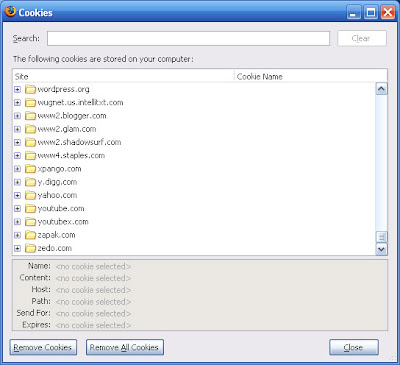
Related Post: Delete a specific URL from address bar History
Labels: Internet/Web2.0, Tips and Tricks, Tutorials, Windows, Windows Vista


0 Comments:
Post a Comment
<< Home