Hibernate your Computer, resume work fast
If you use your computer for professional or heavy work like opening multiple excel, power point, word sheets, photos editing in Adobe photo shop etc. and sometime closed the work without completing to finish it later, instead this hibernate your Computer to resume your work where you have left, fast. When your computer hibernates, it stores whatever it has in memory on your hard disk and then shut down. When your computer comes out of hibernation, it returns to its previous state.
How to Hibernate Computer?
Click on Start button-> Turn off computer->then press and hold SHIFT key and you will see stand by icon changes to hibernate option-> press hibernate and computer automatically hibernate and turn off as normal. If you are not seeing hibernate option while pressing and holding SHIFT Key due disable hibernate in your computer (Hibernate option is disable by default in Windows XP and in Windows Vista it is enable by default )
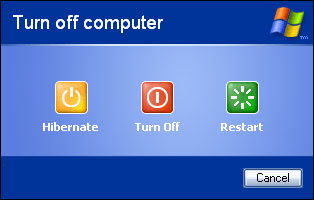
To enable hibernate on your computer
click start button->control panel->double click "Power Options"-> select "Hibernate" tab-> check the option box beside "enable hibernate"-> click OK.
Now you will see hibernate option when you press and hold SHIFT key.
Note: If you have installed a new software which requires the restart of computer, hibernate will not do the trick. You need to restart your computer to use the newly installed programLabels: Technology, Tips and Tricks, Tutorials, Windows, Windows Vista
If you use your computer for professional or heavy work like opening multiple excel, power point, word sheets, photos editing in Adobe photo shop etc. and sometime closed the work without completing to finish it later, instead this hibernate your Computer to resume your work where you have left, fast. When your computer hibernates, it stores whatever it has in memory on your hard disk and then shut down. When your computer comes out of hibernation, it returns to its previous state.
How to Hibernate Computer?
Click on Start button-> Turn off computer->then press and hold SHIFT key and you will see stand by icon changes to hibernate option-> press hibernate and computer automatically hibernate and turn off as normal. If you are not seeing hibernate option while pressing and holding SHIFT Key due disable hibernate in your computer (Hibernate option is disable by default in Windows XP and in Windows Vista it is enable by default )
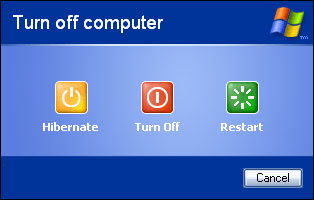
To enable hibernate on your computer
click start button->control panel->double click "Power Options"-> select "Hibernate" tab-> check the option box beside "enable hibernate"-> click OK.
Now you will see hibernate option when you press and hold SHIFT key.
Note: If you have installed a new software which requires the restart of computer, hibernate will not do the trick. You need to restart your computer to use the newly installed program
How to Hibernate Computer?
Click on Start button-> Turn off computer->then press and hold SHIFT key and you will see stand by icon changes to hibernate option-> press hibernate and computer automatically hibernate and turn off as normal. If you are not seeing hibernate option while pressing and holding SHIFT Key due disable hibernate in your computer (Hibernate option is disable by default in Windows XP and in Windows Vista it is enable by default )
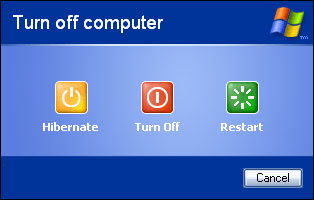
To enable hibernate on your computer
click start button->control panel->double click "Power Options"-> select "Hibernate" tab-> check the option box beside "enable hibernate"-> click OK.
Now you will see hibernate option when you press and hold SHIFT key.
Note: If you have installed a new software which requires the restart of computer, hibernate will not do the trick. You need to restart your computer to use the newly installed program
Labels: Technology, Tips and Tricks, Tutorials, Windows, Windows Vista


0 Comments:
Post a Comment
<< Home