Hide Images in FireFox
Today more and more people are adopting Firefox as their default browser than Internet Explorer due its tons of features like Pop-up blocker, tabbed browsing, page info, security, faster response, cleaner interface and thousands of Firefox add-ons provide the additional functionality to Firefox.
But if you are using limited data download plan or low bandwidth internet connection then it becomes necessary to hide the images on the web page in order to save the data download limit and load the web page faster. It's easy to hide images in Internet Explorer, in case you're still using Internet Explorer. Here are the steps to hide images in Internet Explorer:
->Open Internet Explorer (obviously)
->Under Tool tab, click Internet options, on the menu bar
->Select Advanced tab
->Scroll down to Multimedia section and uncheck the show Pictures option
->and click OK
->Done
If you want to hide images in Firefox, you have to install Image-show_Hide add-ons (size: 13 KB) available at add ons Mozilla site. Once you installed the Firefox add-on it will be added to toolbar (bookmark toolbar see image below) automatically and turn off and on images on all web pages either by clicking the icon or using keyboard shortcut "Shift key + Z" as said by author Dmitriy Altuhov. But this is not true according to me (as voiced by some other commenter s), you have customize toolbar (right click on the toolbar and choose customize to open customize toolbar) and drag the the image-show-hide icon on the bookmark toolbar (see image below).
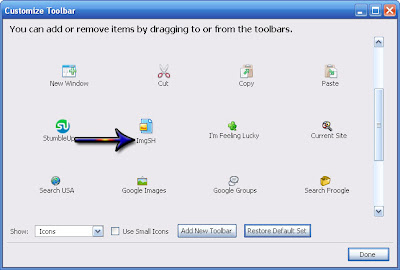
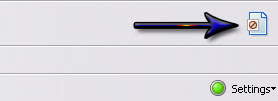
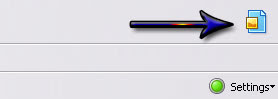
Download Image-show-hide add-on for Firefox (size: 13 KB)Labels: Internet/Web2.0, Tips and Tricks, Tutorials
Today more and more people are adopting Firefox as their default browser than Internet Explorer due its tons of features like Pop-up blocker, tabbed browsing, page info, security, faster response, cleaner interface and thousands of Firefox add-ons provide the additional functionality to Firefox.
But if you are using limited data download plan or low bandwidth internet connection then it becomes necessary to hide the images on the web page in order to save the data download limit and load the web page faster. It's easy to hide images in Internet Explorer, in case you're still using Internet Explorer. Here are the steps to hide images in Internet Explorer:
->Open Internet Explorer (obviously)
->Under Tool tab, click Internet options, on the menu bar
->Select Advanced tab
->Scroll down to Multimedia section and uncheck the show Pictures option
->and click OK
->Done
If you want to hide images in Firefox, you have to install Image-show_Hide add-ons (size: 13 KB) available at add ons Mozilla site. Once you installed the Firefox add-on it will be added to toolbar (bookmark toolbar see image below) automatically and turn off and on images on all web pages either by clicking the icon or using keyboard shortcut "Shift key + Z" as said by author Dmitriy Altuhov. But this is not true according to me (as voiced by some other commenter s), you have customize toolbar (right click on the toolbar and choose customize to open customize toolbar) and drag the the image-show-hide icon on the bookmark toolbar (see image below).
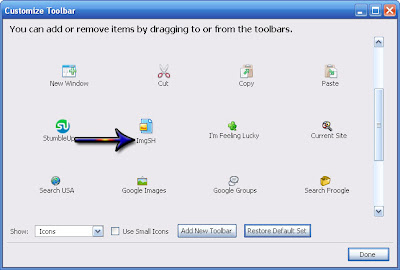
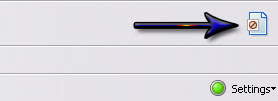
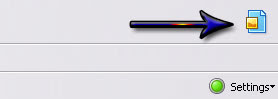
Download Image-show-hide add-on for Firefox (size: 13 KB)
But if you are using limited data download plan or low bandwidth internet connection then it becomes necessary to hide the images on the web page in order to save the data download limit and load the web page faster. It's easy to hide images in Internet Explorer, in case you're still using Internet Explorer. Here are the steps to hide images in Internet Explorer:
->Open Internet Explorer (obviously)
->Under Tool tab, click Internet options, on the menu bar
->Select Advanced tab
->Scroll down to Multimedia section and uncheck the show Pictures option
->and click OK
->Done
If you want to hide images in Firefox, you have to install Image-show_Hide add-ons (size: 13 KB) available at add ons Mozilla site. Once you installed the Firefox add-on it will be added to toolbar (bookmark toolbar see image below) automatically and turn off and on images on all web pages either by clicking the icon or using keyboard shortcut "Shift key + Z" as said by author Dmitriy Altuhov. But this is not true according to me (as voiced by some other commenter s), you have customize toolbar (right click on the toolbar and choose customize to open customize toolbar) and drag the the image-show-hide icon on the bookmark toolbar (see image below).
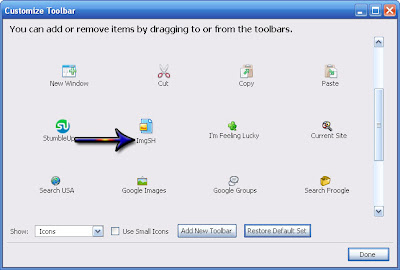
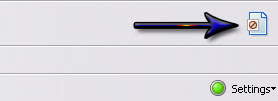
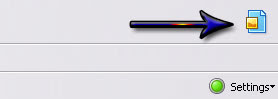
Download Image-show-hide add-on for Firefox (size: 13 KB)
Labels: Internet/Web2.0, Tips and Tricks, Tutorials


0 Comments:
Post a Comment
<< Home