Control Mouse pointer by KEYBOARD
It happens sometime while doing some important work on the computer some unexpected things happen which don't want to occur at this point of time and harm your work progress such as your computer mouse goes out of order. Do not worry Microsoft's Windows has nice utility that let you control your mouse pointer with your keyboard called 'MouseKeys' and its matter of enabling this feature and your work will be back on track. Now how to turn on MouseKeys ?
Press ALT key + Left Shift key + Num lock Key. A pop up box will appear with a system beep and clicking OK will enable the mouse keys and small mouse key icon will appear on left side of task bar. Now you can control mouse pointer by number keys and number 5 key will work as 'Enter key'. You can change the default setting of MouseKeys by double clicking on the Mousekeys icon on the task bar such as speed of mouse keys or beep sound while enabling or disabling the mousekeys.
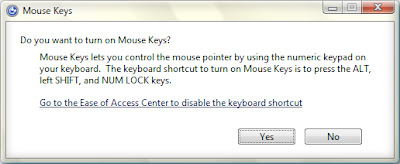
You can speed up or decrease the mouse key by pressing CTRL and SHIFT key respectively to speed up or decrease the speed of mouse key but first you have check the option 'Hold down CTRL to speed up and SHIFT to slow down' in mouse keys' setting which is disable by default.
NOTE : I am using Windows Vista .Labels: Tips and Tricks, Tutorials, Windows
It happens sometime while doing some important work on the computer some unexpected things happen which don't want to occur at this point of time and harm your work progress such as your computer mouse goes out of order. Do not worry Microsoft's Windows has nice utility that let you control your mouse pointer with your keyboard called 'MouseKeys' and its matter of enabling this feature and your work will be back on track. Now how to turn on MouseKeys ?
Press ALT key + Left Shift key + Num lock Key. A pop up box will appear with a system beep and clicking OK will enable the mouse keys and small mouse key icon will appear on left side of task bar. Now you can control mouse pointer by number keys and number 5 key will work as 'Enter key'. You can change the default setting of MouseKeys by double clicking on the Mousekeys icon on the task bar such as speed of mouse keys or beep sound while enabling or disabling the mousekeys.
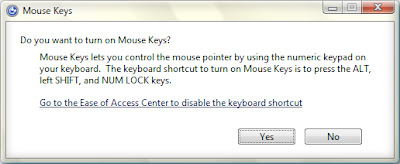
You can speed up or decrease the mouse key by pressing CTRL and SHIFT key respectively to speed up or decrease the speed of mouse key but first you have check the option 'Hold down CTRL to speed up and SHIFT to slow down' in mouse keys' setting which is disable by default.
Press ALT key + Left Shift key + Num lock Key. A pop up box will appear with a system beep and clicking OK will enable the mouse keys and small mouse key icon will appear on left side of task bar. Now you can control mouse pointer by number keys and number 5 key will work as 'Enter key'. You can change the default setting of MouseKeys by double clicking on the Mousekeys icon on the task bar such as speed of mouse keys or beep sound while enabling or disabling the mousekeys.
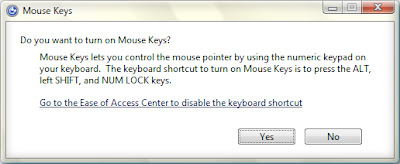
You can speed up or decrease the mouse key by pressing CTRL and SHIFT key respectively to speed up or decrease the speed of mouse key but first you have check the option 'Hold down CTRL to speed up and SHIFT to slow down' in mouse keys' setting which is disable by default.
NOTE : I am using Windows Vista .
Labels: Tips and Tricks, Tutorials, Windows


0 Comments:
Post a Comment
<< Home