When Windows denies you to eject USB Drive

It sometime happens When you click on the “Safely Remove Hardware” icon in the system tray to remove hardware, you may receive an error message " can not remove it successfully "or "The device cannot be stopped right now. Try stopping the device again later ". The only option left is to shutdown the computer and eject the USB drive and then restart the system again but this process is lengthy. So why windows can't eject the USB drive on some ocassions and shows an error message. Actually this occur due to open handles with any files in the USB Mass Storage Device are in use by another program which prevent the windows to eject the USB drive. There are two methods to eject the USB from Windows safely.
First Method:
Process Explorer: Process Explorer (Windows Vista compatible) is an advanced process management utility that picks up where Task Manager leaves off. It will show you detailed information about a process including its icon, command-line, full image path, memory statistics, user account, security attributes, and more. When you zoom in on a particular process you can list the DLLs it has loaded or the operating system resource handles it has open. A search capability enables you to track down a process that has a resource opened, such as a file, directory or Registry key, or to view the list of processes that have a DLL loaded.
The unique capabilities of Process Explorer make it useful for tracking down DLL-version problems or handle leaks, and provide insight into the way Windows and applications work.
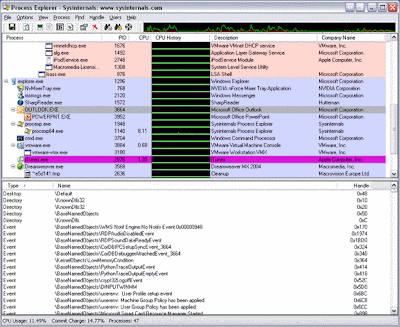
1 Download Process Explorer. Size: 1.5 MB
2 Click Find, Find Handle or DLL in the tool menu.
• Type the drive letter of the USB device in the Handle or DLL substring textbox, and press Search Button.
• Find the process and its PID in the following box.
• In system process tree view, find the process according to the Find Handle or DLL dialog box.
• Press Ctrl + H to show Handles in Lower Pane View.
• Find the File according with the drive letter , and right click it, choose Close Handle.
Second Method:
Unlocker: Unlocker (freeware/Windows Vista compatible) is a very useful utility which unlock the file or folder which is being used by the another progam(s). Here is some examples:
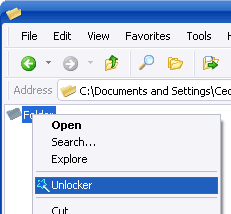
Cannot delete file: Access is denied
There has been a sharing violation.
The source or destination file may be in use.
The file is in use by another program or user.
Make sure the disk is not full or write-protected and that the file is not currently in use.
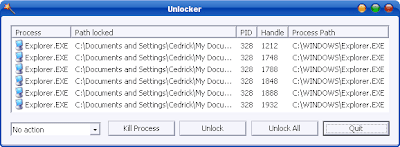
Procedure to eject USB through Unlocker:
1. Simply right click the USB drive icon and select Unlocker.
2. If the folder or file is locked, a window listing of lockers will appear.
3. Simply click Unlock All and you are done. Download Unlocker Labels: Tips and Tricks, Tutorials, Windows

It sometime happens When you click on the “Safely Remove Hardware” icon in the system tray to remove hardware, you may receive an error message " can not remove it successfully "or "The device cannot be stopped right now. Try stopping the device again later ". The only option left is to shutdown the computer and eject the USB drive and then restart the system again but this process is lengthy. So why windows can't eject the USB drive on some ocassions and shows an error message. Actually this occur due to open handles with any files in the USB Mass Storage Device are in use by another program which prevent the windows to eject the USB drive. There are two methods to eject the USB from Windows safely.
First Method:
Process Explorer: Process Explorer (Windows Vista compatible) is an advanced process management utility that picks up where Task Manager leaves off. It will show you detailed information about a process including its icon, command-line, full image path, memory statistics, user account, security attributes, and more. When you zoom in on a particular process you can list the DLLs it has loaded or the operating system resource handles it has open. A search capability enables you to track down a process that has a resource opened, such as a file, directory or Registry key, or to view the list of processes that have a DLL loaded.
The unique capabilities of Process Explorer make it useful for tracking down DLL-version problems or handle leaks, and provide insight into the way Windows and applications work.
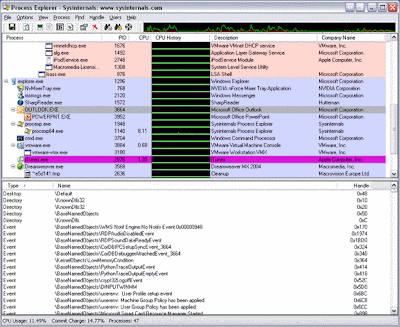
1 Download Process Explorer. Size: 1.5 MB
2 Click Find, Find Handle or DLL in the tool menu.
• Type the drive letter of the USB device in the Handle or DLL substring textbox, and press Search Button.
• Find the process and its PID in the following box.
• In system process tree view, find the process according to the Find Handle or DLL dialog box.
• Press Ctrl + H to show Handles in Lower Pane View.
• Find the File according with the drive letter , and right click it, choose Close Handle.
Second Method:
Unlocker: Unlocker (freeware/Windows Vista compatible) is a very useful utility which unlock the file or folder which is being used by the another progam(s). Here is some examples:
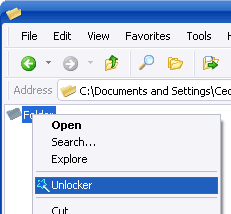
There has been a sharing violation.
The source or destination file may be in use.
The file is in use by another program or user.
Make sure the disk is not full or write-protected and that the file is not currently in use.
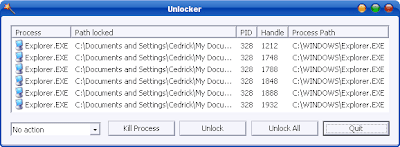
Procedure to eject USB through Unlocker:
1. Simply right click the USB drive icon and select Unlocker.
2. If the folder or file is locked, a window listing of lockers will appear.
3. Simply click Unlock All and you are done. Download Unlocker
Labels: Tips and Tricks, Tutorials, Windows


0 Comments:
Post a Comment
<< Home