Resize the Taskbar thumbnail preview in Windows vista
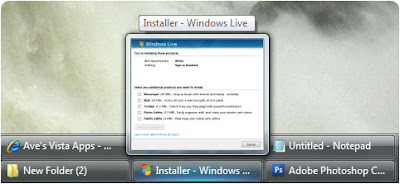
Microsoft has added many new features in Windows vista and one of is "Taskbar Windows thumbnail Preview". Windows Vista's taskbar thumbnail preview feature allows you to see the small preview of opened windows in the taskbar, just hover the mouse on the taskbar opened items and a small thumbnail preview will be displayed on the taskbar. But Windows vista doesn't allow users to customize or resize the size of taskbar thumbnail preview. Some users may prefer bigger preview of windows or some other effects as well.
Andreas Verhoeven has created a free utility, very easy to use, called Thumbnail Sizer to customize the Taskbar windows thumbnail preview. Download Thumbnail Sizer, extract and run the exe file.This will open the small window containing the two slider to customize the thumbnail preview size, mover right/left to change the size of preview but do not move the both slider to extreme right as it will cause thumbnail preview of some windows not to appear on the screen when hover the mouse on the taskbar it just blink and go away, this happens once you move the sliders to extreme right then the size of thumbnail preview becomes 1024 X 1024 which windows can show properly therefore it thus blink and go away, you can also add the fade in animation effect. Check the option box "automatically start application every time windows starts" if you want Thumbnail sizer to every time Windows starts. Once done, close the Thumbnail Sizer.
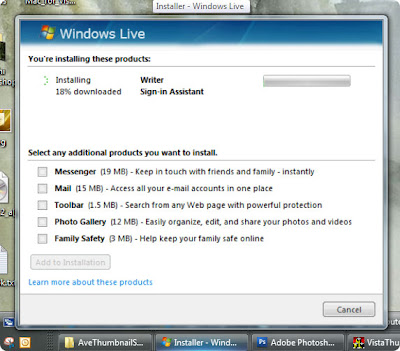
Related Post: Animate Windows Vista Menu Pictures in Windows Vista
Labels: Downloads, Tips and Tricks, Windows Vista
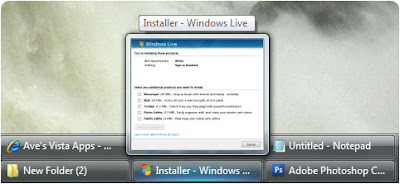
Microsoft has added many new features in Windows vista and one of is "Taskbar Windows thumbnail Preview". Windows Vista's taskbar thumbnail preview feature allows you to see the small preview of opened windows in the taskbar, just hover the mouse on the taskbar opened items and a small thumbnail preview will be displayed on the taskbar. But Windows vista doesn't allow users to customize or resize the size of taskbar thumbnail preview. Some users may prefer bigger preview of windows or some other effects as well.
Andreas Verhoeven has created a free utility, very easy to use, called Thumbnail Sizer to customize the Taskbar windows thumbnail preview. Download Thumbnail Sizer, extract and run the exe file.This will open the small window containing the two slider to customize the thumbnail preview size, mover right/left to change the size of preview but do not move the both slider to extreme right as it will cause thumbnail preview of some windows not to appear on the screen when hover the mouse on the taskbar it just blink and go away, this happens once you move the sliders to extreme right then the size of thumbnail preview becomes 1024 X 1024 which windows can show properly therefore it thus blink and go away, you can also add the fade in animation effect. Check the option box "automatically start application every time windows starts" if you want Thumbnail sizer to every time Windows starts. Once done, close the Thumbnail Sizer.
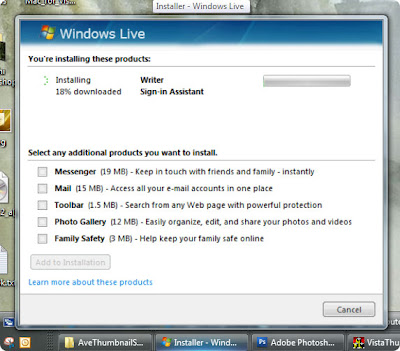
Related Post: Animate Windows Vista Menu Pictures in Windows Vista
Labels: Downloads, Tips and Tricks, Windows Vista


0 Comments:
Post a Comment
<< Home